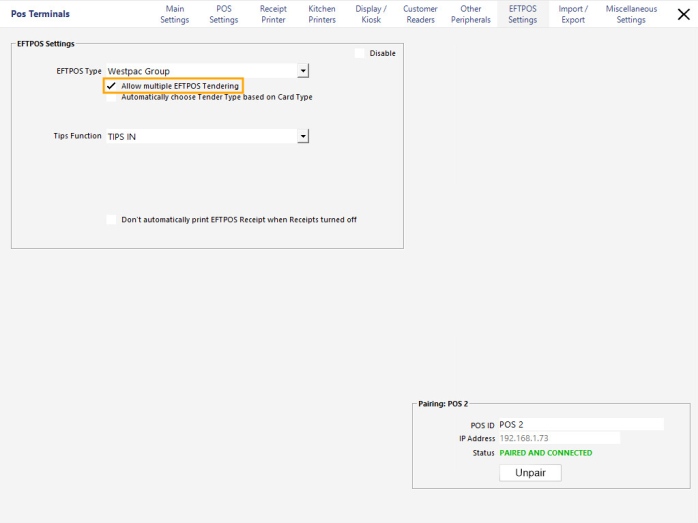
MOTO Transactions allow the ability for a customer to pay for their items without them being present at the EFTPOS terminal.
This function may be used in cases where a customer places an order over the phone and payment is required at the time the order is placed. To take payment, the operator at the Idealpos terminal add the required items to the transaction in Idealpos, then press the Enter button and select the MOTO tender option. Following this, the pinpad will request that the credit card number be entered, followed by the Expiry Date, CVV then confirm the final amount to proceed with the transaction. If the payment is successful, the transaction will be approved, or if the transaction fails, the transaction will be declined.
In order to use the MOTO function, it must be configured. The configuration involves enabling multiple EFTPOS Tendering, setting up a new MOTO tender and enabling the Tender in the Yes/No options.
Go to Setup > POS Terminals > select terminal > Modify > EFTPOS Settings
Ensure that "Allow multiple EFTPOS Tender" has been enabled.
Go to Setup > Function Descriptors, find the next unused Tender from the list, select it then press the Modify button
Set the Description to MOTO and ensure that the EFTPOS option is enabled.
Press the Save button once the changes have been made
After the Tender has been saved, ensure that the updated Description is displayed next to the Tender then close the Function Descriptors screen
Go to Setup > Yes/No Options
Enter "Inhibit Tender" into the Keyword Search and click on the tick in the All column next to the "Inhibit MOTO" option.
Doing this will enable the MOTO option on the Tender screen.
Close the Yes/No options screen.
To use the MOTO function, select the MOTO option from the Idealpos Tender screen
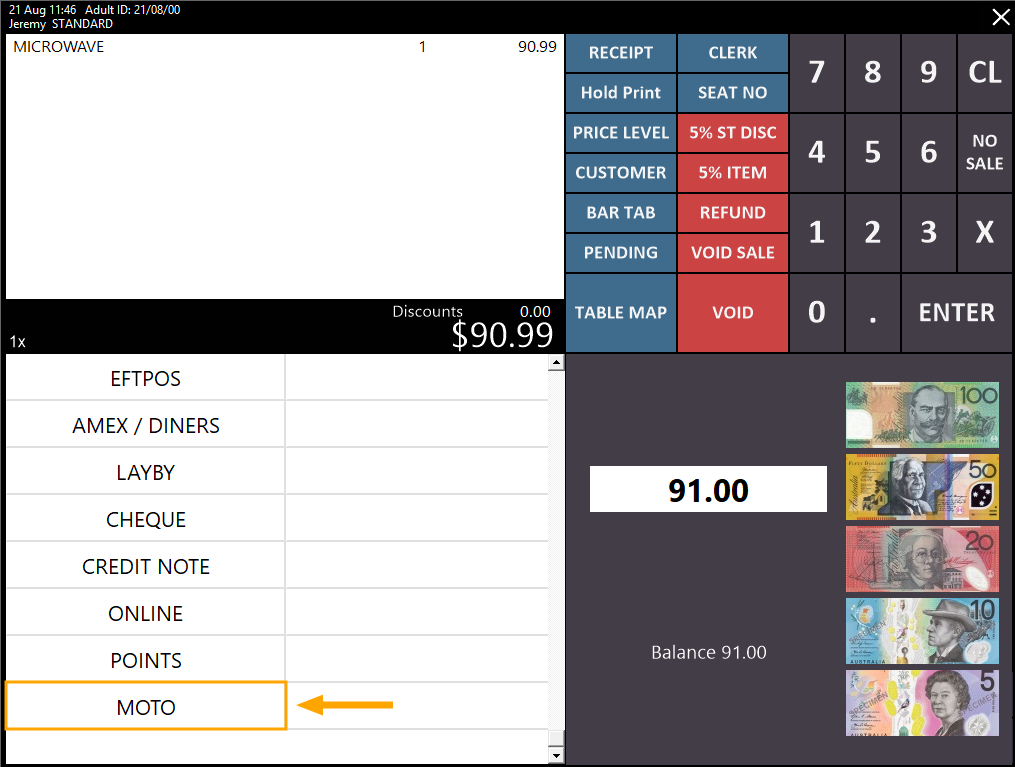
Idealpos will show a popup message asking EFTPOS to do a MOTO transaction for the amount requested.

The Pinpad will display a number of prompts to complete the payment.
Select Telephone Order or Mail Order
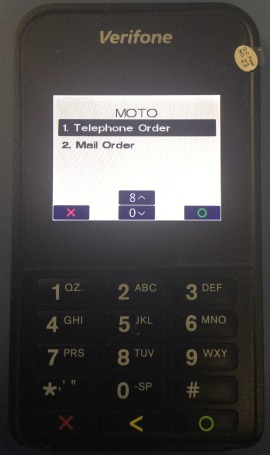
Enter the Card Number

Enter the Card Expiry Date
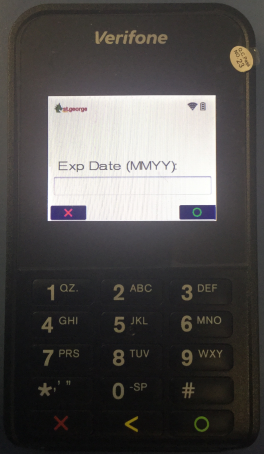
Enter the Card CVV (typically the last three digits printed on the rear-side of the card)
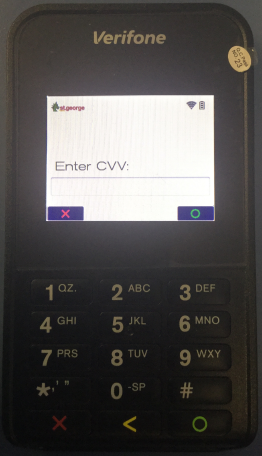
The Pinpad will show the Total amount and give the option to Cancel or Continue
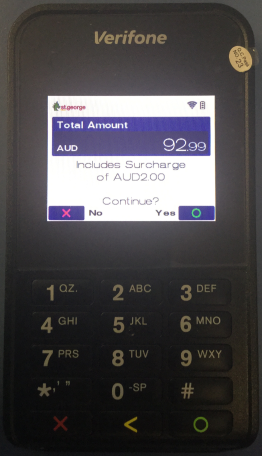
If the transaction is successful, the transaction will be approved.
If the transaction is unsuccessful, the transaction will be declined and you will need to retry the entry of the Card Number.